By this useful article about adding Google Adsense in Blogger sidebar is very useful for profitable for new blogger owners. If you can do something you enjoy making money. Thanks to Google AdSense, people of the world who love to Blogger blog have an enjoyable alternative to exra earn . With Google Adsense, you obtain revenue each time an ad is clicked from your Blogger Blog. Not only that AdSense is monetarily helpful, it is easily customization. In fact, you can dictate to where the Google Adsense will show up in your Blogger Blog. This method, you can control the overall look of your Blogger Blog, which could help to boost traffic to your Blogger Blog. Now I guide you step by step how you to add Google AdSense to the sidebar of your Blogger blog and also you can read more about Google Adsense like google adsense tips,google adsense pay,google adsense rates,adding google adsense,earn google adsense.
1. Sign in to your AdSense account. In case you still do not have Google AdSense account, you can sign up Google Adsense Account. There is a some days waiting period before your application is approved.
2. Select the Google Adsense layout. It should fit in the Blogger sidebar. The best layouts you should choose are small rectangle, vertical banner, wide skyscraper, skyscraper, and button. Choose your desired color palette, as well. AdSense will give you a preview of the palette so you can see how your blog will look like.
3. Copy and past the code. Generate the AdSense code after setting your preferences. The code can be seen at the bottom of the webpage. Highlight the codes and then copy them. Paste the code to Notepad or similar application.
4. Sign in to www.blogger.com and then select your Blog that you want to change the Google AdSense layout. Click on the template tab of that Blogger Blog. Copy the blog's Blogger template. Paste it in another Notepad file.
5. Look for the sign. Find the following codes in the Blogger template:
<!-- Begin #sidebar -->
<div id="sidebar"><div id="sidebar2">
6. You might need to look for it near the bottom of the code. Copy the AdSense code that you have pasted a while ago in Notepad. Paste the AdSense code right after the code mentioned above.
7. Copy and paste the edited template to Blogger. Delete the template code on that specific Blogger code. Copy the edited template, that one with the Google AdSense code, and then, paste it on the Blogger template box. Republish your Blog. Save the changes you made with the template. Republish your blog and see if this trick works.
8. This how to guess that you are using Blogger Blog Classic Template. Layout enabled templates can add AdSense to the sidebar by adding a new Google AdSense page element to the sidebar. Dragging elements to your preferred location is another alternative to control where the ads will be posted.
9. This technique may be easier but you can get lesser revenue with this. Goggle gets a percentage for hosting the ads when you use the AdSense page element option. Editing the code can be trickier, though. But at least, you get the rewards of your hard work. After all, earning extra is the reason why you want to customize AdSense placement. If you want to adjust Blogger Blog right places please read my useful article
10. Another easy way to add Google Adsense in Blogger sidebar go to www.blogger.com and then Dashboard, Design, Page Element and after that press “Add a Gadget” button in Sidebar option. For more information follow the picture given below.
11. After that click on “Add a Gadget” button and then go to HTML/JavaScript and copy Google Adsense code and paste it easily for information follow the picture has given below:
I think these two easy options to add Google Adsnese in Blogger Blog, if you have adjusted easily you can make money by Google Adsense easily.
This article will be very useful for new blogger owners and others, if you like it please leave your comments.
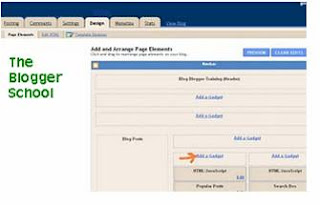


0 Comments:
Post a Comment